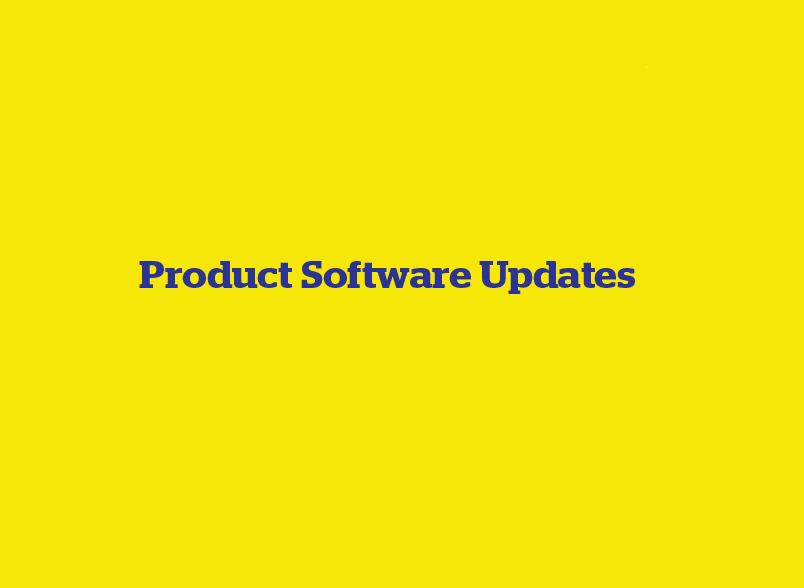Get the most from your Tru-Test products by regularly updating your software.
Before updating any software, we recommend that you back-up the important information stored on your device. The software update process will keep your files intact. Just to be safe in the unlikely event of an update failure you should download your data to your computer.
How to update:
- Open Data Link then click on Tools>Updates...>Check for updates
Alternatively, you can download the latest software (device firmware) using the links below (this will take a few more clicks). Our software files are provided in “zipped” folders for easy downloading and additional safety.
How do I “unzip” the software files?
- Click on the icon to download the zip file and select a known location to save the file on your PC.
- Once the download is complete, right click on the file and select the "Extract All" option, saving to the same location.
Download Firmware and Release Notes:
Data Link PC Release Notes:
EID Readers
Tracking-1 Reader S-ID software
Indicators
USB to Serial Adaptor Driver
The USB to serial adaptor that ships with all XRP2 and XRP2i EID readers requires a driver installed to work. This driver is included, but if you have lost it or are having problems installing it you can download it here. This driver is compatible with Windows 7, 8.1, 10 and 11. To install just double click on the icon once the download is complete.
Obsolete Products
XR3000 Firmware Update (Brazil/Portuguese)
After the download is complete “unzip” the file then, click on the file to run the updater tool.
Technical Support
If you have any issues please contact our Technical Support Team:
AU 1800 248 774
NZ 0800 243 282
US +1 (888) 431-0957 (toll free)
UK +44 20 4571 7717
- IE and EU +353 (21) 242 8844
Support is available to troubleshoot any issues with your Tru-Test hardware. Our technical specialists can even remotely log into your PC to look at your setup.
They may ask you to download an app for your computer, so they can help solve your problem on screen.
Click here to download the TeamViewer Quick Support app.